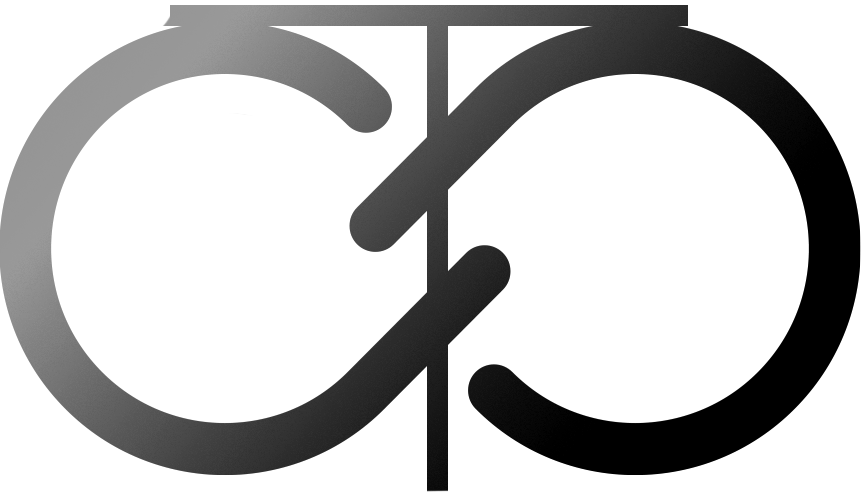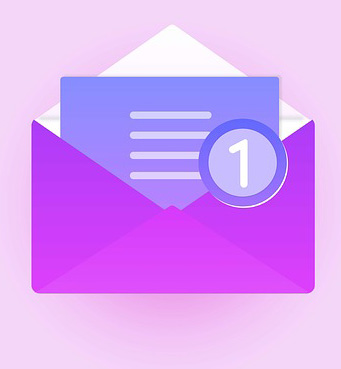How to Create a Facebook Business Page Like a Pro
Introduction
In today's digital age, establishing a strong online presence is crucial for business success. One essential step is creating a professional Facebook business page. This guide, presented by Sarah, walks you through the importance and steps to set up a Facebook business page effectively.Importance of a Facebook Business Page
Creating a Facebook business page is vital for several reasons:- Online Presence: It helps in establishing a robust online presence.
- Google Search Visibility: Facebook pages rank well in Google search results due to Facebook's high domain authority.
- Customer Information: It provides potential customers with relevant information, product showcases, updates, promotions, and reviews.
Step-by-Step Guide to Creating a Facebook Business Page
1. Personal Profile Requirement:Must have a personal Facebook account. Avoid using an alias for better friend invitations.
2. Starting the Page:Go to the Pages section on Facebook. Click "Create a New Page". Enter the page name (business name recommended) and category (e.g., Insurance). Add a professional bio description (searchable by Google).
3. Adding Contact Information:Enter phone number (without dashes) and business email. Add the business location.
4. Profile and Cover Pictures:Profile Picture: Typically the business logo. Cover Photo: Should represent what the business offers (created on Canva using a 16x9 ratio template).
5. Call to Action:Add an action button (e.g., "Contact Us"). Enter website link if available.
6. Connecting WhatsApp (Optional):Connect your phone number if using WhatsApp for business.
7. Inviting Friends:Recommended to skip initially until the page is fully set up and a first post is made.
8. Notification Settings:Customize notification preferences.
9. Adding Page Information:Complete company information (name, address, phone numbers, hours, services). Add other social links and set up business hours.
10. Creating a Username:Create a memorable username for easy sharing.
11. Inviting Friends and Posting:Invite friends to like the page. Start posting updates, promotions, and other content. Encourage customers to leave reviews.